
| ?? | About the journal | | | Subscriptions | | | Authors | | | Users | | | Librarians | | | FAQs |
INSTRUCTIONS FOR CREATING PDF FORMAT MANUSCRIPTSfor submission to the Biotechnology & Applied BiochemistryThere are separate instructions for Windows and Macintosh. Macintosh:System Requirements:
Note: The Adobe Acrobat 4.0 package for Macintosh includes Adobe Distiller, Adobe Acrobat, the AdobePS printer driver, Acrobat Reader, and several other utilities for working with PDF files. Be sure that you have installed at least the four components mentioned above. The "Easy Install" option in the Acrobat installer installs all these components by default, so if you are not sure if they have all been installed, reinstall Acrobat using the "Easy Install" option. Step 1: Getting your manuscript files ready for conversionPrepare your manuscript files in one and a half spaced format using Microsoft Word for the text component of your manuscript. Do not use Asian fonts as this will make your manuscript unreadable for reviewers. Use standard fonts such as Times or Times New Roman and symbol font for Greek and other special characters. Perform any editorial changes now because you will not be able to make changes to the PDF files. Ensure that the synopsis/abstract is included in the PDF file. Step 2: Using the Chooser to make the Adobe PDF software activeSelect the Chooser from the Apple menu at the top left of your screen. In the upper-left area of the Chooser window, click once on the icon for "AdobePS." If AdobePS is not listed, you have probably not installed the complete Acrobat software distribution, and you should install it again using the "Easy Install" option. Close the Chooser window. Step 3: Creating individual PDF files for each file in your manuscriptThe steps for creating a PDF file using the "print to a PDF file" method are listed below. You will perform these steps for each file in your manuscript.
The computer will then perform a series of automatic operations. Be patient as these operations take place. First, it will create a PostScript file, though it will look as though it is printing. Then, the computer will automatically open Acrobat Distiller and convert the file to PDF format. Finally, the computer will automatically open the PDF file in Acrobat Reader for you to review. Notice that ".pdf" has been added to the filename. Repeat Step 3 for each of your manuscript files. Step 4: Making a single PDF out of the component PDFsAfter you have finished Step 3 by printing ALL of your source files to PDF files, and have verified that the PDF files look OK, you will now need to put the multiple PDF files together into one single PDF file for submission. To do this...
Step 5: Printing the PDF on paper to check qualityBefore printing to paper as you usually do, you will need to change your printing settings back to normal from those we selected in Step 2. So, instead of selecting "Acrobat PDF" as your printer as you did in Step 2, choose your usual printer. Then, make sure the top-right pulldown has "printer" selected and not "file." You should then be ready to print to paper. If you aren't happy with the quality of the graphics in the PDF, see troubleshooting section below. Windows:System Requirements:
Note: The Adobe Acrobat 4.0 package for Windows includes the Acrobat application, the Acrobat PDFWriter printer driver, and several other utilities for working with PDF files. Be sure that you have installed at least the two components mentioned above before you begin creating PDFs for your manuscript. The "Easy Install" option in the Acrobat installer installs these by default, so if you are not sure if these components have been installed, reinstall Acrobat using the "Easy Install" option. Step 1: Getting your manuscript files ready for conversionPrepare your manuscript files in one and a half spaced format using Microsoft Word for the text component of your manuscript. Do not use Asian fonts as this will make your manuscript unreadable for reviewers. Use standard fonts such as Times or Times New Roman and symbol font for Greek and other special characters. Perform any editorial changes now because you will not be able to make changes to the PDF files. Ensure that the synopsis/abstract is included in the PDF file. Step 2: Creating individual PDF files for each file in your manuscriptThe steps for creating a PDF file using the Acrobat PDFWriter are listed below. You will perform these steps for each file in your manuscript.
The computer will then perform an automatic conversion of your file into PDF format. Be patient as these operations take place. When finished, the computer will automatically open the PDF file in Acrobat Reader for you to review. Repeat Step 2 for each of your manuscript files. Step 3: Making a single PDF out of the component PDFsAfter you have finished Step 3 by printing ALL of your source files to PDF files, and have verified that the PDF files look OK, you will now need to put the multiple PDF files together into one single PDF file for submission. To do this...
Step 4: Printing the PDF on paper to check qualityBefore printing to paper as you usually do, you will need to change your printing settings back to normal from those you selected in Step 2. So, instead of selecting "Acrobat PDFWriter" as your printer as you did in Step 2, choose your usual printer. You should then be ready to print to paper. If you aren't happy with the quality of the graphics in the PDF, see troubleshooting section below. Troubleshooting:A warning that your figure will be cropped appears when printing to PDF: This warning appears usually for one of two reasons. The first and most common reason is that your image is much larger than the standard printing size of your document. You will need to shrink your source image so that it fits on the page before printing to PDF. The second reason involves the orientation of your image. Your image may fit on a sheet, but only on its side in landscape format. If this is the case, you will need to tell the printer driver that you wish to print in portrait mode. For Mac, you will need to change the orientation setting with "Page Setup" in the "File" menu. For Windows, this option can be set in the PDFWriter settings. The symbols in your Word document are not showing up properly in the PDF (Windows only): This problem is a common occurence on PCs and can be reliably solved with some care. Word offers a few different ways for you to insert symbols into your text, and only one works reliably when converting to PDF. Essentially, the symbols you use MUST have a corresponding number in the character set for the font. You can determine if the symbols you have used have a number by using the "Symbol..." option in the "Insert" menu. When selecting a symbol from the array of symbols, verify that there is a character number (not a unicode number) shown at the bottom of the main document window. If the symbol you used is one without a number, find a comparable symbol in another font which has a corresponding character number. Your conversion should then work fine. |
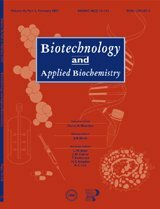
|
